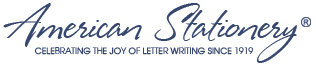Live Edit Users Guide (continued)
In the previous post we covered the tools available through our Live Edit preview system. In this post we will explain each available tool in depth, as well as explain how to use each tool in a step by step fashion. Our Live Edit preview system was designed to empower our customers to customize our products and make them their own with as little confusion as possible. That being said, we realize things can get complicated when allowing this much flexibility and we want to help if confusion should occur. So here it is, a how to walk through.
Photo Upload — Photo products are extremely popular with our customers. Live Edit makes it easy to upload your favorite photos to our products. Simply double click the sample image in the preview, then click the browse button. Once you locate the image you wish to upload, select the file, click the open button and then click the ok button within the Live Edit dialog box. For products with multiple photos on the design just repeat the steps above for each sample photo shown. Uploading the file will take a few moments depending on the size of your photo. We recommend that you upload a high resolution file of at least 300 dpi (dots per inch). This will insure that your photo prints very clearly on the product. Presto, it is as simple as that! You have just uploaded your first photo through the Live Edit preview system.