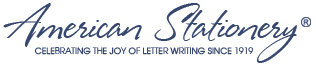Live Edit Users Guide (continued)
Editing font size — Edit font size in the Live Edit preview system is very similar to editing the font which we discussed in an earlier post. You can edit the font size of you personalization on a character by character, word by word, line by line basis. To get started simply double click the personalization you wish to change. If you have already double click to change the font, you can simply leave the pop up box open and make the font size change before clicking ok to apply the changes. Once you have the personalization pop up box open simply highlight the portion of personalization you wish to change. It’s as simple as clicking and dragging. Now that you have highlighted the portion of personalization you want to change look to the top of the Live Edit preview window. Next to the font drop down you will see another drop to the immediate right.

The number seen in the drop down is the current font size of the highlighted personalization. Click the down arrow and use the scroll bar to view the available font sizes. At this point you can do one of two things. You can simply click the number of the size you would like or if you don’t see the font size you would like, you may key it into the area. Once you have completed that task click the OK button and the changes will be applied for your viewing.